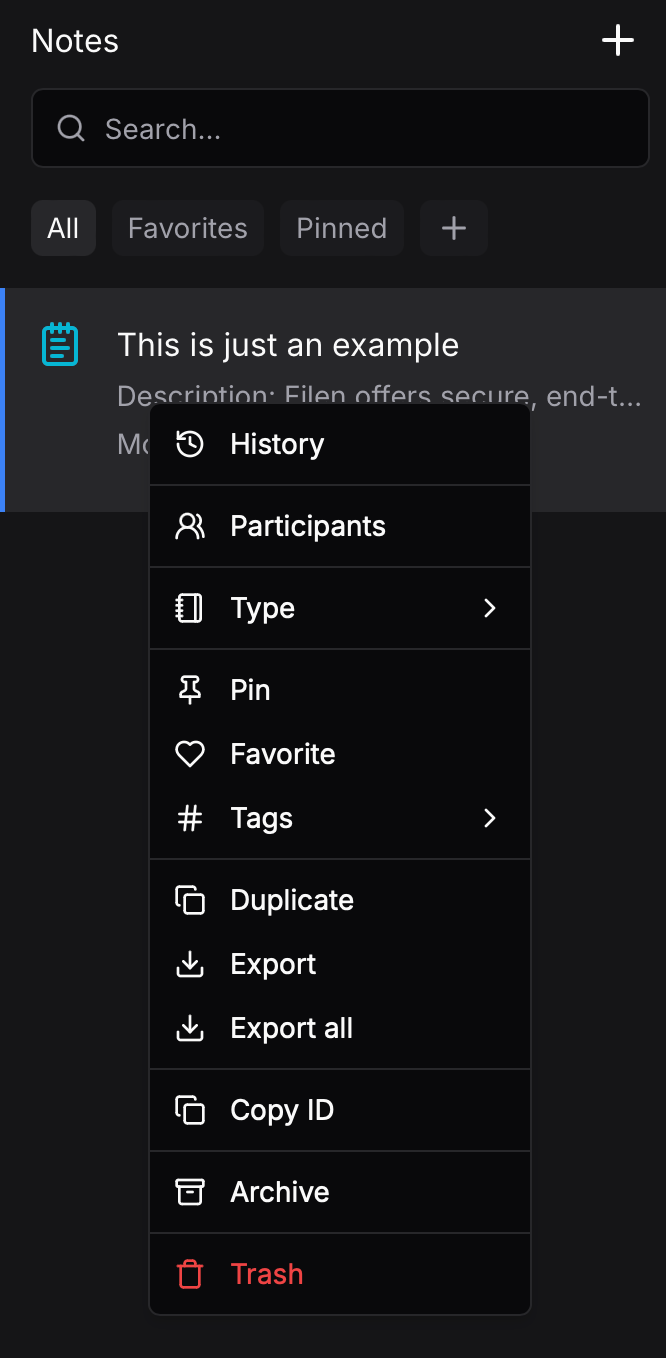Contacts
What are contacts and how do I navigate them?
Use the Filen Contacts to connect with friends, family, work colleagues or anyone else. They are the basic building block for shared notes, chats, data exchange in groups and much more.
Navigate to the "Contacts" tab in the left side column of your web drive and click on it.
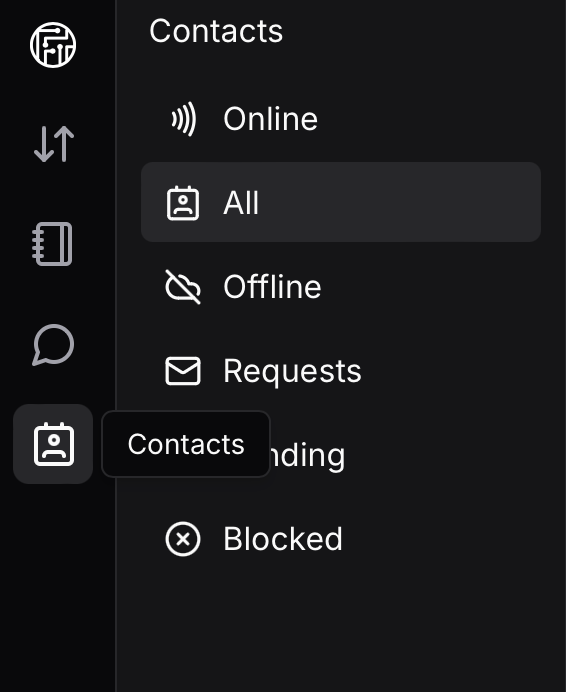
Here you can now see that the right side of your web drive has opened the contacts menu.
You will now see different tabs at the top of the screen.
- Online See which of your added contacts are currently online to reply to you.
- All See all your contacts whether online or offline.
- Offline See all your contacts who are currently offline. They will be notified the next time you log in if you still write to them.
- Request See incoming pending friend/contact requests.
- Pending See outgoing pending friend/contact requests.
- Blocked See all users you have blocked.
How do I add new contacts?
Click on "ADD CONTACT" to the right of the tabs in the Contacts menu.
Enter the email address from the Filen account of the person you want to add as a contact.
How do I remove contacts?
Right-click a contact in your Contacts menu. Select “Remove” in the drop-down menu that appears.
If you remove people as a contact, your chats with these people will still remain until you delete them manually.
Filen Notes
How do I navigate in Filen Notes and how do I create a note?
Navigate to the "Notes" tab in the left side column of your web drive and click on it.
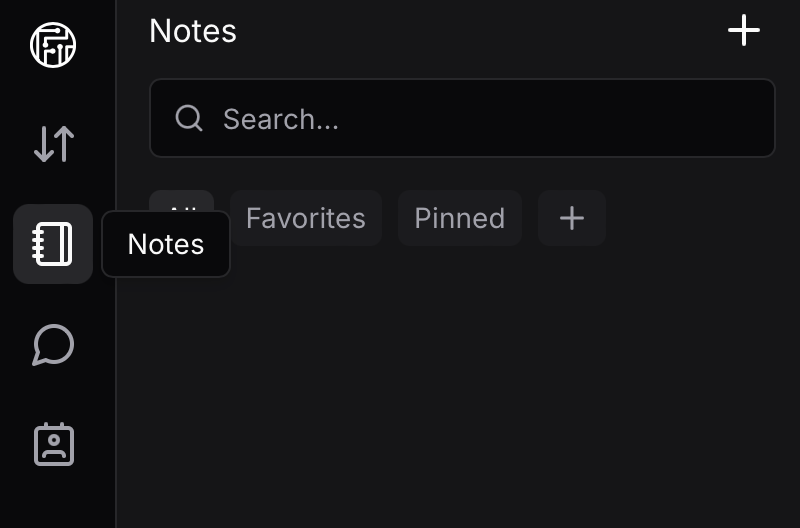
Here you can now see that the right side of your web drive has opened the Notes menu.
At the top, under the title "Notes" you can see a search bar and four more tabs underneath. "All", "Favorites", "Pinned" and a plus symbol.
Below these tabs is an empty column which will be filles, once you have created your first "Notes".
You will be able to manage your notes on the left and edit their content on the right.
How do I create a Note?
To create your first note, press the text "Create one" in the middle of the left column.
If you already have notes, press the plus symbol to the right of the page title "Notes" instead.
Once you have created a note you will see it lined up in the left column and the note contents on the right.
Here you can write content in your notes.
New notes are automatically named with the current date and time.
How do I edit notes?
You can customize the name of your note by left clicking on the name of the note in question.
You can edit your note by right-clicking on a note in the left column or by pressing the three dots at the top right next to your profile picture.
After you open the editing drop down menu you will find various options there: