Network Drive
You can also integrate your Filen Cloud into your local file explorer to access your uploaded data just like a normal local drive.
To do this, click on the “Mounts” tab at the bottom left of the leftmost sidebar.
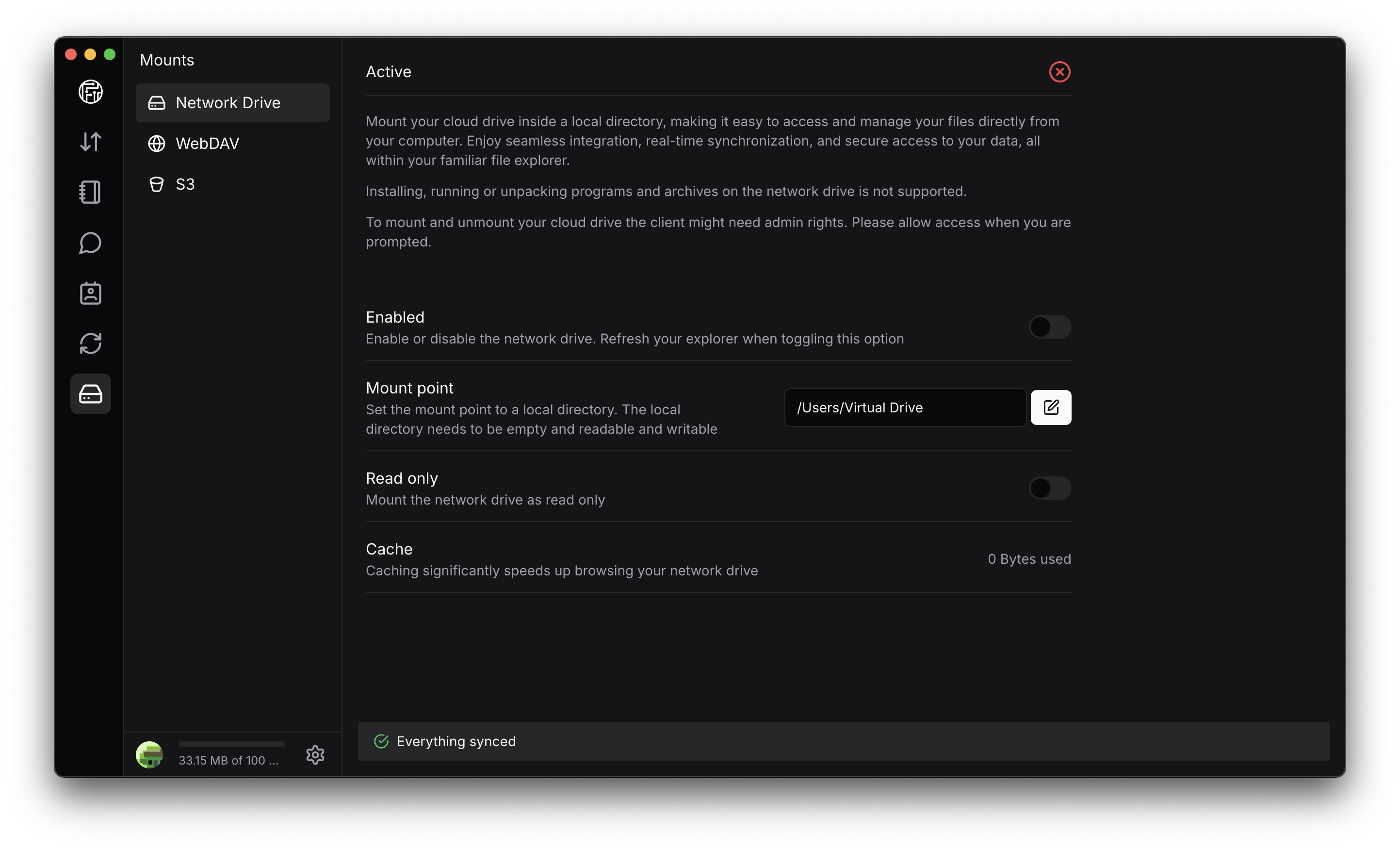
Here, too, you have several setting options:
-
Enabled
You can activate or deactivate the Network Drive here. However, you should first go through the options below. -
Drive letter (Windows)
Here you can assign a specific letter to the network drive. -
Mount Point (macOS/Linux)
Here you should either enter
"/Users/YourUsername/FilenDrive"
or
"/Volumes/FilenDrive"
You can of course change the name FilenDrive, it is only a matter of the actual path.
The destination directory needs to be empty. -
Read only
Here you can set whether you only want to use the network drive in read only mode.
When activated, you cannot upload, delete or move data. -
Cache
The cache size used is displayed here.
Once you have checked or configured everything, you can now activate the network drive with the first option above.
On Windows it looks like this in file explorer, for example:
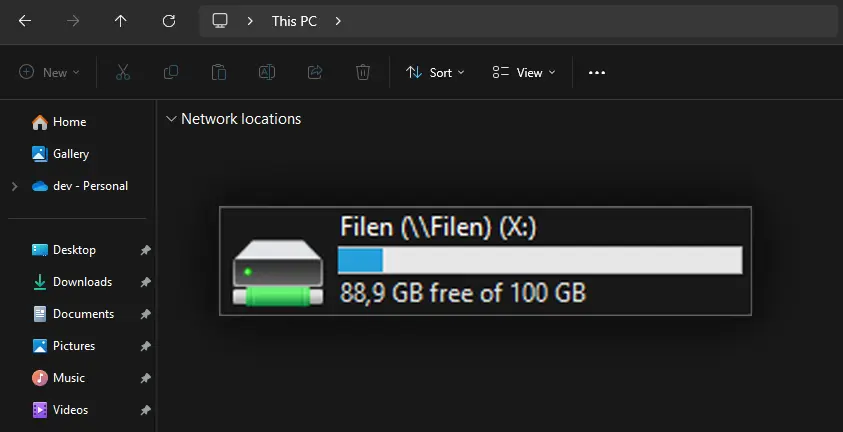
If possible, avoid direct access to the network drive with programs that create temporary (*.temp) files or tend to lock files.
This can lead to undesirable synchronization behavior.
This is a known issue and will be fixed in future improvements.