Settings
You will find the following options in the app settings:
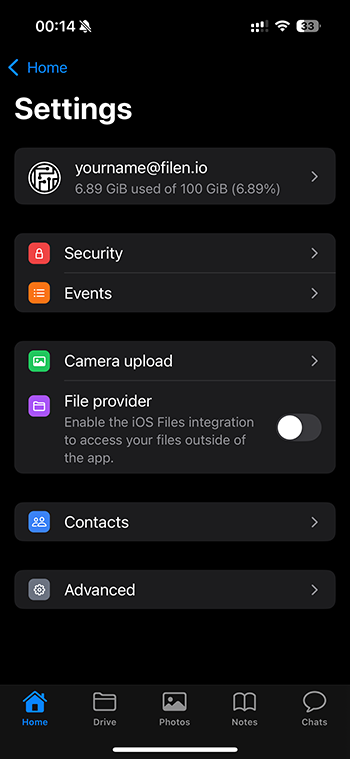
When clicking on your email-address, you will find your account settings, these contain:
- Email address
Here you can change your email address. - Personal information
Here you can enter your personal data for billing and tax purposes. - Nickname
Here you can set your nickname, which other users will be able to see. - GDPR information
Here you can view all the information about your account that we store in accordance with the GDPR.
You also have the right to have this data deleted. Simply contact us to do so. - More account settings
This opens the external browser so that you can access more options via the web app, such as exporting the master key. - File versioning Here you can enable or disable file versioning in general.
- Login alerts
If this is enabled, you will receive an email notification each time you log in. - Delete versioned files
This will delete all of your versions of all files. This will not delete the latest versions. - Delete all files and directories
This will permanently delete all data from your account. Multiple confirmations are required. - Request account deletion
This will initiate the account deletion process. Here you will also need multiple confirmations, including an email confirmation.
Security
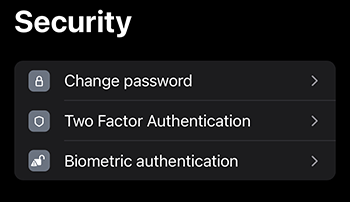
- Change Password
Here you can change your password. To do so, you will need your current password and then a new one. - Two Factor Authentication (2FA)
Here you can and should also activate 2FA. You will see a QR code, which you can scan with a corresponding 2FA app.
The 2FA app will then give you a code with at least 6 digits, which you must enter here for confirmation.
After that, you will need the 2FA code every time you log in. - Biometric authentication
With biometric authentication, you can secure the Filen app with FaceID or fingerprint recognition, for example.
As a backup, you must set a PIN in case it doesn't work.
Camera upload
File Provider
Filen can also be displayed in the respective file app on Android or iOS/iPadOS, allowing you to easily access your cloud data with third-party applications, for example.
Here is an example of how it looks like on iOS:
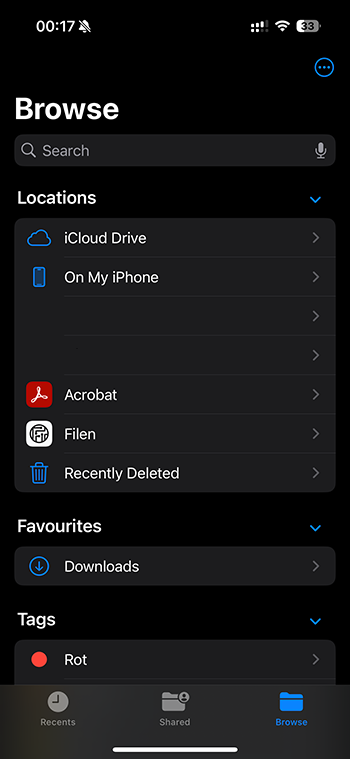
Contacts
From here, you can also manage your Filen contacts, i.e., add or remove them.
Advanced
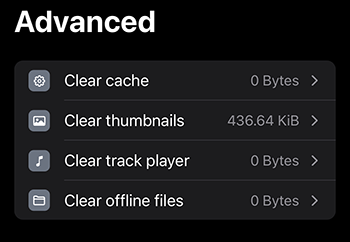
Here you can clear either one of the following caches:
- General cache.
- Clear the thumbnail cache.
- Clear the music player cache.
- Clear the files which are marked as offline available.
info
These are all temporary files. Your uploaded files won't be deleted.